Nuova build di Windows 10 Redstone 3 (16237) disponibile su PC per gli Insider!
Microsoft ha provveduto da pochi minuti a rilasciare una nuova build Redstone 3, il terzo importante aggiornamento dedicato a Windows 10, per gli utenti Insider iscritti nella modalità Fast su PC e Tablet.
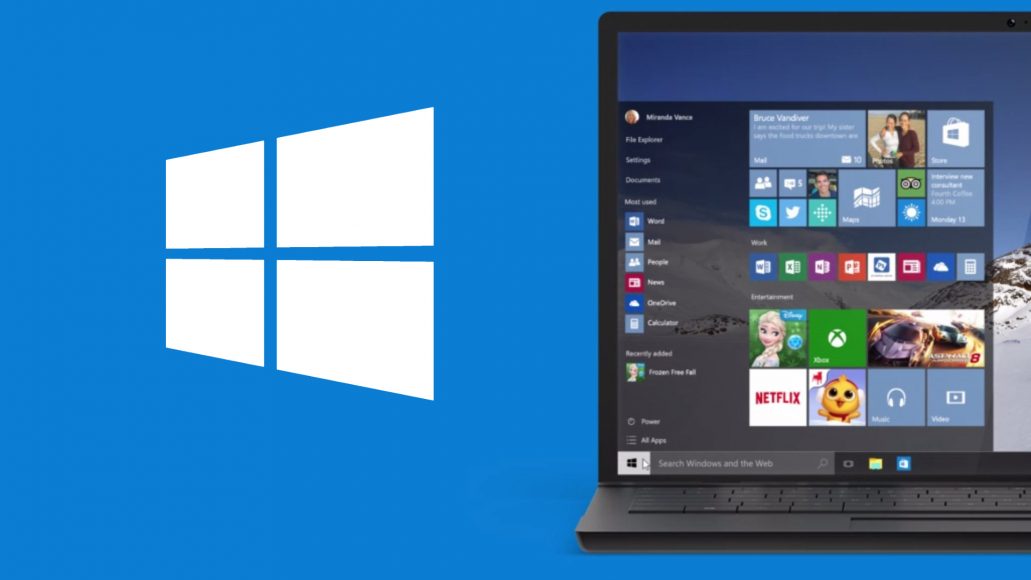
La nuova build dedicata a Windows 10 in fase di rilascio per gli Insider viene identificata dal numero 16237 e come possiamo leggere sul blog ufficiale Microsoft, implementa le seguenti novità:
Miglioramenti e correzione di bug
Microsoft Edge Improvements:
Read aloud with word and line highlighting for all websites: With the read out loud feature for web, users will be able to read aloud any webpage with word and line highlighting.
PDF read aloud: With the read out loud feature for PDF, users will be able to read aloud any PDF document with word and line highlighting.
Other improvements to address your feedback including:
- If you click Share in Microsoft Edge, the Share UI will now match the Microsoft Edge theme if it is different from the rest of the system. Share UI will also now launch under the Share button, rather than in the center of Microsoft Edge.
- When you add a favorite, you will get a delightful animation now that indicates where users can find their most important websites in the future.
- We fixed an issue where copying double byte characters (for example Japanese or Chinese) out of Microsoft Edge and pasting into another app wouldn’t show the characters correctly in the second app.
- We fixed a Microsoft Edge issue from the previous flight where opening links in a new tab might cause a new window to open with the link instead.
- We fixed an issue from recent flights where the Print dialog in Microsoft Edge would show a blank preview page and lead to printing a blank page.
- We fixed an issue resulting in the Microsoft Edge context menu not showing up on pen barrel button tap.
- We fixed an issue when returning to Edge after a crash. Your tabs will be automatically restored for you.
Windows Shell Improvements:
No more logging out to fix blurry desktop apps: Hey, do you hate having to log out and back in to Windows to fix blurry desktop apps after docking, undocking, or remoting? We do too! In this flight, you only have to relaunch these apps in order to have them render crisply. If you have a high DPI display (a 4K display or other high dots-per-inch (DPI) display, such as Surface displays) and change the display scaling value in any way (this can happen when you dock/undock, remote from a device with a high DPI display, or otherwise change the display scaling setting) most desktop apps become blurry. This is due to 1) the apps don’t respond to a DPI change notification, because they haven’t been updated and 2) Windows keeps the display scaling/DPI data that it reports to apps constant until you log out and back in.
In this flight we’ve changed the way that Windows provides DPI-related information to these applications such that each time one of these applications starts, they’ll get updated data from Windows. This means that for these applications, you simply re-launch them in order for them to render correctly if they’re blurry. While this isn’t what we all want: having these applications render crisply all the time, we feel that it’s a lot less painful to relaunch apps instead of having to close out of all apps and going through a log-out/log-in cycles.
Some things to note: this won’t work for all desktop apps (and doesn’t apply to UWP apps). Also, this only helps apps that become blurry after a change to the display scale factor of the main/primary display. This change, unfortunately, doesn’t improve apps that are blurry on secondary displays when in “extend” display mode. Please give this change a try and let us know if you hit any bugs.
Notification and Action Center improvements:
- We’ve adjusted our notification buttons to now span across the bottom of the notification, rather than being right-justified.
- We just made it easier for you to take action on your notifications by auto-expanding the first notification in each notification group in the Action Center. Now you can quickly triage your emails, snooze your reminders, reply to your texts, etc. without the need to expand every single one of them.
- In response to feedback about the X to “dismiss” notifications being confusing, we’ve adjusted it to now be an arrow to make it more clear that the notification is actually being pushed to the Action Center to be reviewed later.
- We fixed an issue from recent flights where if you received 20 notifications from a specific app, then received more (without ever clearing them from the Action Center), ShellExperienceHost would start crashing repeatedly in the background.
- We fixed a recent issue where tapping on the chevron of an expanded notification in the Action Center wouldn’t collapse the notification.
- We fixed an issue from recent flights where opening the Action Center might not clear the badge on the Action Center icon, leading one to later believe there were new notifications when there weren’t any.
- We fixed an issue where Notifications and Actions Settings might have unexpectedly had a number of unnamed apps listed at the top in recent flights.
- We fixed an issue where Windows Defender notifications might include unparsed parameters (showing a % sign).
My People improvements:
- Notification badges for people pinned to the taskbar will now be consistent with the color of your theme if you’ve opted into showing color in Start, Action Center, and other places on the system.
- When you receive emoji from people pinned to the taskbar, we now refer to this as a “pop”. You’ll see this terminology reflected under Settings > Personalization > Taskbar.
Input Improvements:
Emoji Panel turns it up a notch:
- Type to search with the new Emoji Panel now supports emoji 5.0! We also added a bunch more keywords along the way.
- Have you ever wondered “What the heck is this emoji supposed to be”? Wonder no more! If you hover your mouse over any of the emoji in the Emoji Panel, you’ll now see a handy showing you the exact Unicode character name. Bonus: we’ve added tooltips to the categories so they’re no longer a mystery.
- We fixed an issue for our dark theme lovers where the X to close out the Emoji Panel was black on black.
Improved touch keyboard experience:
- We fixed an issue where the touch keyboard was passing the wrong window size information when shapewriting with the one-handed keyboard, leading to accuracy issues. Please try it again in today’s build and let us know if it seems improved.
- As you type with the touch keyboard, you will now hear a sound with each key press – much as you did with the previous version of the keyboard before we introduced our new one.
- We fixed some issues in learning your typing style, so you should find text predictions improved now the more you type and correct using the touch keyboard.
- Since we now will relaunch the keyboard where you left it, we’ve decided to remove the left and right docked modes from the one-handed keyboard. As a refresher, if you want to move the keyboard, simply drag the candidate bar.
- We improved the reliability of the Japanese one-handed 10-key Kana touch keyboard.
- We fixed an issue from recent flights where the touch keyboard and handwriting panel would unexpectedly appear sometimes.
- We fixed an issue where the text candidates would appear using unexpectedly small font.
- We fixed an issue where only the one-handed keyboard was available on PCs with small screens.
Handwriting panel improvements:
- We fixed an issue where if the text in the handwriting panel shifted while you were inking, it could result in an unintentional ink stroke across the panel.
- We fixed an issue where a word might be inserted twice if you dismissed the panel by changing focus to somewhere else on the screen.
PC Gaming Improvements:
- We have updated the Game Mode icon on the Game bar.
Task Manager Improvements:
With Build 16226, we added GPU support to the Task Manager. We’ve made some improvements to the Performance tab, and in today’s build you’ll find:
- GPU performance updates: We’ve made a few small changes in this build to the GPU performance tracker in Task Manager. We’ve updated the UI layout, and added more details like DirectX version and the physical location of your GPU. Only hardware GPUs show up in the list, and the software-only basic display adapter is hidden. More improvements coming soon!
Hyper-V Improvements
You will see a new “virtual machine gallery” under quick create. There isn’t anything in the gallery yet and we’ll have more details on this in the future. In the meantime, choosing “Local installation source” will allow you to pick an image from your computer.
If you’re wondering where the options for VM Name and networking went, they’re in the “More options” section which introduces another new feature in Hyper-V. Hyper-V on Windows 10 provides a default network so your virtual machines share networking with your computer using NAT.
Changes, improvements, and fixes for PC
- We fixed an issue from the last flight where doing a PC reset via Settings > Update & security > Recovery and choosing “Remove everything” might put your device into a reboot loop. It is now safe to use this option again.
- We fixed the issue causing some inbox apps to be displayed with a name that looked like “ms-resource:” and listed at the bottom of Start.
- We fixed an issue from recent flights resulting in the Photos, Groove Music, and certain other app’s live tiles not working.
- We fixed a high hitting crash impacting Start and Cortana in recent flights.
- We fixed a recent issue where you’d find two Connect apps in Start – one as expected, with a blue app icon, one unexpected with a light grey app icon and non-functional.
- We’ve updated Start so that if you press and hold on an app in the all apps list, the context menu will now appear after a moment, rather than first having to lift your finger.
- We’ve added a new option to Cortana to enable or disable showing your cloud content in the search results.
- We fixed an issue where Cortana search might drop the first typed character if Microsoft Edge was the foreground app.
- We fixed an issue from recent flights where Alt+<number> wasn’t working in Win32 apps to input special characters.
- We fixed an issue resulting in the up/down keys potentially hanging input when used after typing something into certain search boxes that offered dropdown suggestions.
- We fixed an issue where the Network & Internet Status Settings page might say a network was public even though it had been set to be private using the Control Panel.
- We fixed an issue where the “More”/“Less” text wasn’t localized in the custom color picker in Color Settings.
- We fixed an issue where switching away and back to Windows Spotlight in Lock Screen Settings resulted in an infinite spinner in the preview image.
- In order to fulfill our promise to always ship with quality, we have made the decision to disable Chinese (Simplified) dictation. It will be back once we have had some time to smooth out the experience. Voice input for English (United States) will still be available.
- We fixed an issue from the last few flights where Task Manager was frequently hanging on launch for some Insiders.
- We fixed an issue from the last flight resulting in Storage Spaces unexpectedly erroneously saying there was no disk space available.
- For Insiders flighting using the Pro edition on a Surface Laptop, we’ve addressed a recent issue where Win32 apps (for example PowerShell and Command prompt) were blocked by Device Guard after upgrading.
- We fixed an issue some people were experiencing resulting in content copied from Screen Sketch and pasted elsewhere appearing to be just a black box rather than the expected sketch.
- We fixed the issue causing Xbox Live in-game experiences such as gamer profiles, achievement details, and other dialogs to fail to load.
- We’ve updated the Win32 MessageBox to now be natively per-monitor DPI aware! That means it should no longer be blurry when used in mixed DPI environments, or when changing DPI. Curious to try it? One place in particular MessageBox is used is in Notepad, in the error dialog that pops up if you search for a word that’s not found in the text.














Nooo mi aspettavo anche la classica correzione di bug su Windows 10 Mobile
che cos’è w10mobile??
È un nuovo accessorio, in pratica è un mobile von ricarica wireless incorporato, così puoi utilizzare tutti i prodotti surface senza dover ricorrere a fili o batterie :) ora pare avrà un nuovo design in modo da adattarsi alle dimensioni del dispositivo surface che usi. In pratica il mobile si apre se usi uno Studio e si chiude se usi un Pro :) molto innovativo!
ma lo vendono all’ikea???
Uno smartphone in vendita nel Molise
quindi anche cloud clipboard a data da destinarsi probabilmente
peccato
non ci sarà nessun nuovo esplora risorse….semplicemente in alcuni sku Windows probabilmente renderanno di default il nuovo esplora risorse
Su desktop in modalità desktop rimarrà sempre l’attuale legacy di default
Quello che Microsoft annunciò con un Tweet all’inizio del 2016: un nuovo Esplora Risorse piu moderno e ottimizzato per device touch. Nel frattempo é passato SOLO un anno e mezzo e non se n’è saputo piu nulla. Poi ASTUTAMENTE un mese fa circa, nel famoso video dei concept della nuova interfaccia, nel caso qualcuno se ne fosse dimenticato Microsoft ha pensato bene di inserire anche l’immagine di un ipotetico nuovo esplora risorse, cosi per non farcelo dimenticare…
Ecco. L’attuale e quello che dai concept dovrebbe essere il nuovo…
https://uploads.disquscdn.com/images/428754ed4992866ea85f88457f5caa52a6548d077ef93d00ee40309f58f5c4e0.png https://uploads.disquscdn.com/images/d0cbd121e3176437e415e965a19636658d372a99688c0fdd61b882231a0c799a.png
Veramente figo, nessun paragone con quello attuale
Si ma se continuano come con gli aggiornamenti della attuali app, manterranno l’attuale e metteranno un po’ di trasparenza qua a e la a caso e amen… :-
Infatti, il fluet attuale é una cagata… Chiaramente neanche possono stravolgere tutto insieme, pero lasciale la vecchia interfaccia con varie trasparenze non risolve molto… Pure perche le trasparenze le aveva anche Windows vista XD
Il problema è che il nuovo “Fluent” a detta di Microsoft doveva essere un nuovo percorso stilistico di Windows 10. Dovrebbero essere cinque gli elementi su cui si fonda la nuova interfaccia : luce, profondità, movimento, materialità e proporzioni… ma invece cosa fanno? Prendono le app di sistema e ci applicano a caso delle trasparenze. Punto, finito. Qualcuno dice che poi alla fine col prossimo RedStone sarà tutto strafigo ma allora mi domando cosa perdono tempo a fare delle vie di mezzo ( di dubbio gusto) se alla poi devono rifare tutto?
Se lo fai blu al posto di nero è identico a quello di Chrome os
Ah si, ok ho capito, quello inserito tipo in un frame nel video chrt dovevi fare pausa per vederlo. Moto figo quello. Pensavo fosse un concept messo la per fare scena, non sapevo microsoft avesse fatto annunci a riguardo
Trovato: Tweet del 18 marzo 2016
@HUGEMSFAN Yes we are working on a total update of file explorer! Can’t articulate schedule yet. You are right.
— peter skillman (@peterskillman) 18 marzo 2016
Oggettivamente hanno dei templi biblici nello sviluppare le cose, capisco che nn sarà una cosa semplice ma al giorno d’oggi con la velocità in cui viaggia la tecnologia non puoi annunciare una cosa e poi sparire per anni senza farne saperne più nulla. Nel frattempo la concorrenza ha fatto tutto quello che si poteva fare compreso Google che ha copiato e fatto pure il suo continum
aspe non hanno annunciato nulla
hanno detto che ci stanno lavorando non che lo rilasceranno
sono due cose diverse
Cavoli ci stanno ascoltando, hanno implementato proprio le migliorie che abbiamo richiesto tramite l’app Hub di Feedback
Ciao scusatemi, voi state sperimentando un eccessivo surriscaldamento + battery drain negli ultimi periodi? Ho anche aggiornato alla build in questione ma non si é risolto niente. La batteria dura poco più di 3 ore….
controlla le app che partono con l’avvio del cellulare e rimangono attive sotto
sono stato più incisivo, le ho cancellate tutte ma niente…
Formatta e riprova con il sistema pulito ,prima fai un backup
comprato l’iPhone. Ciao
Per quello il file manager l’avevano rilasciato pure in Windows Phone 8, non penso proprio si riferissero a win10m con quel tweet
Non potrà essere tutto fluent design e ok…Mi sta anche bene.
Ció comunque non toglie che ci siano milioni di altri modi per unificare il design (anche lato touch): ingrandire i pulsanti per renderli pari a quelli in stile uwp (e magari utilizzare colori in material design per gli stessi), cambiare il colore delle finestre dinamicamente per estendere il tema scuro, aumentare i DPI per evitare sgranature dei testi, unificare le icone.
Tutte cose che non richiedono riscrittura del codice, ma solo la modifica di quello attuale. Ti pare difficile? A me no…E mi stupisce che se ne sbattano…