Windows 10 – Build 16232 disponibile per gli Insider su PC e Tablet, 15228 su Smartphone! [AGGIORNAMENTO x2]
Miglioramenti e correzioni su Smartphone
- Corretto un bug relativo alle notifiche (SMS e Calendario) per gli utenti Fitbit
- Corretti i crash segnalati durante l’utilizzo dell’app Foto
- Migliorata la durata della batteria correggendo un bug legato all’utilizzo della Fotocamera
- Corretto un bug che portava, durante la riproduzione video, a visualizzare un “lampo” nero quando si passava alla modalità landscape
- Migliorata la connettività bluetooth con i dispositivi Garmin
- Corretto un bug legato all’utilizzo di ActiveSyncCSP nella posta elettronica quando si forniva una password errata
- Migliorata l’affidabilità correggendo diversi bug che provocavano crash
Problemi noti su Smartphone
- Nessun bug noto segnalato
Miglioramenti e correzioni su PC
Windows Defender Application Guard (WDAG) Improvements:
Giving you access to all the rich features in Microsoft Edge while using Application Guard: Building on our work in Build 16188, we have added support for Microsoft Edge data persistence while using Application Guard. Once enabled, data such as your favorites, cookies, and saved passwords will be persisted across Application Guard sessions. The persisted data will be not be shared or surfaced on the host, but it will be available for future Microsoft Edge in Application Guard sessions.
How to take advantage of Data Persistence when using Microsoft Edge with Application Guard: You enable Data Persistence for Microsoft Edge in Application Guard using Group Policy. Note that Data Persistence for Application Guard with Microsoft Edge sessions is not enabled by default. To enable data persistence, close all Microsoft Edge windows and update the Windows Components > Windows Defender Application Guard policy to turn on data persistence:
After the Group Policy settings are set, next launch New Application Guard Window from the Microsoft Edge menu:
Then browse to your favorite web site and add it to Favorites in Microsoft Edge as shown here:
How to find your Favorites after you close Edge with Application Guard: Since you have enabled Data Persistence using Group Policy for Application Guard, the site you saved to your Favorites will be available for later use, with Microsoft Edge in Application Guard, even after reboots as well as build to build upgrades of Windows.
Read more about what the Windows Defender Application Guard team has been working on in this latest Insider Preview by visiting this community page
To learn more about what’s coming in Windows Defender Application Guard, please take a look at this new Microsoft Mechanics video.
Introducing Exploit Protection:
We’ve heard your feedback regarding the upcoming EMET EOL, so we’re excited to announce that starting with this build you can now audit, configure, and manage Windows system and application exploit mitigation settings right from the Windows Defender Security Center! You don’t need to be using Windows Defender Antivirus to take advantage of these settings.
After upgrading to this build, you can find these settings by opening the Windows Defender Security Center and going to the App & browser control page:
- Either right-click the icon in the notification area on the taskbar and click Open, or search via the Start menu for Windows Defender Security Center
- From Windows Defender Security Center, click on App & browser controland then scroll to the bottom of the resulting screen to find Exploit Protection
More detailed documentation will follow on Microsoft Docs, and remember that Exploit Protection is a work-in-progress and might not be fully functional just yet!
Introducing Controlled folder access in Windows Defender Antivirus:
In this build, we’re making it easier for you to protect valuable data from malicious apps and threats, such as ransomware. To enable the feature, search for and open the Windows Defender Security Center from Start, go to the Virus & threat protection settings section, and set the switch to On:
Controlled folder access monitors the changes that apps make to files in certain protected folders. If an app attempts to make a change to these files, and the app is blacklisted by the feature, you’ll get a notification about the attempt. You can complement the protected folders with additional locations, and add the apps that you want to allow access to those folders.
Allowing apps can be useful if you’re finding a particular app that you know and trust is being blocked by the Controlled folder access feature. Click Allow an app through Controlled folder access and locate and add the app you want to allow.
You can add additional folders to the list of protected folders, but you cannot alter the default list, which includes folders such as Documents, Pictures, Movies, and Desktop. Adding other folders to Controlled folder access can be handy, for example, if you don’t store files in the default Windows libraries or you’ve changed the location of the libraries away from the defaults.
Click Protected folders in the Controlled folder access area and enter the full path of the folder you want to monitor. You can also enter network shares and mapped drives, but environment variables and wildcards are not supported (for right now).
Trovate il post completo e i bug noti su PC e Tablet nell’articolo dedicato sul blog Microsoft a questo link.

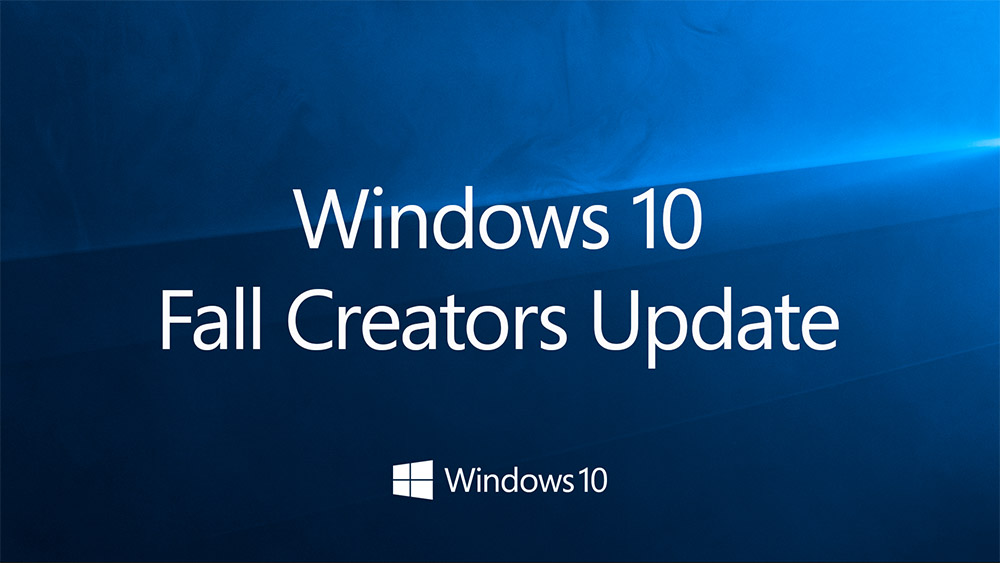
















MS non demorde sul mobile… Siamo al TOP!
curioso di sapere se funzionano le notifiche con il garmin……
Non funzionano. Ho il Fenix 5
Ho risposto troppo presto, le ultime notifiche sono arrivate. Speriamo che abbiano veramente risolto
Perfetto ! ora manca poco e poi il CATACLISMA mobile……
App Cataclisma mobile verrà rilasciata sullo store il giorno prima di chiudere Windows Phone , avremo possibilità di autodistruzione dal menu a tendina , impostare time-out del conto alla rovescia , decidere lo sfondo di resa adatto dietro le tiles , pre-avviso di faccina triste prima del saluto . Implosione degli elementi interna con tanto di fuochi di artificio . App sarà a pagamento per rendere più reale la sensazione e n.b. non sarà disponibile sullo store Android e Ios ma sarà una nostra esclusiva . ( Ironia ON ) .
Sinceramente inutile aspettarsi qualcosa, finché non vedo annuncio ufficiale o non ci sarà un vero segnale di fumo di Microsoft aspetto fin che il lumia tira avanti e se dovesse salutarmi prima pace sarà stato bello ugualmente ( Ironia OFF ) .
Queste nuove funzionalità di sicurezza sono da infarto!
Le hai comprese bene vero?
avevo letto “le compresse le hai prese vero??”..
ahahahah
Emozionarsi per così poco…..
Proprio oggi stockisti è stato chiuso e molte persone arrestate per evasione.
Vabbe esiste anche ebay con amazon
Lì un po le tasse le pagano però eheh
All’estero.
Amazon no… Però non li hanno chiusi
Encomiabili con lo sviluppo per smartphone. Si meritano solo applausi…
Ciao. Scusate ho un 735 CU INSIDER. non riesco ad aggiornare l’app “birthday hub” l’ho disinstallata ed ora non riesco più ad installarla… Non parte il download. Qualcuno ha una soluzione? Grazie
15228 arrivata anche su ramo slow, lumia 950