Microsoft rilascia una nuova build (18329) di Windows 10 19H1 | Insider
Microsoft ha già iniziato da diversi mesi a lavorare sul prossimo grande update (nome in codice 19H1) e proprio in queste ore ha provveduto a rilasciare una nuova build per gli utenti Insider iscritti al ramo Fast Ring.
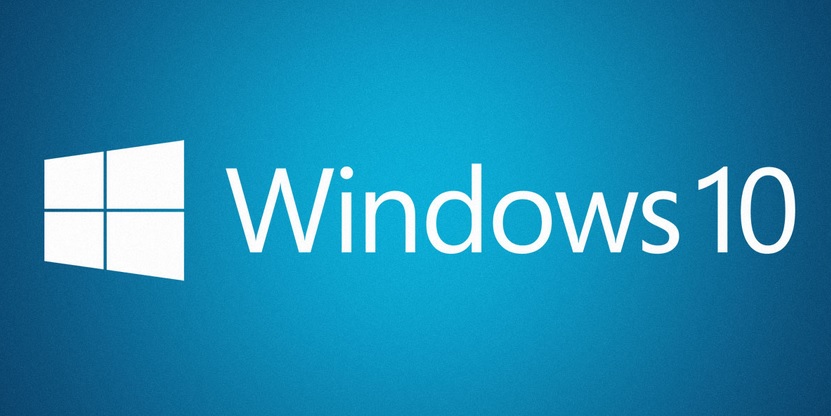
La nuova build di Windows 10 19H1 viene identificata dal numero 18329 e oltre alla correzione di diversi bug troviamo: Introduzione delle Top App nella ricerca, possibilità di eseguire app desktop Win32 in Windows Mixed Reality, supporto alla tastiera ADLaM e Osage e tema scuro esteso a tutti gli elementi di MAil e Calendario.
Di seguito la lista delle novità completa segnalate da Microsoft:
Introducing Top apps in Search
Get quick access to the apps that you use the most, just open Search Home and you’ll see them under Top apps—no typing required! One more way Search helps you find the things you need.
This change is rolling out server-side, so you may see it outside the bounds of this flight. Stay tuned for more improvements.
Run Desktop (Win32) apps in Windows Mixed Reality
In this update, we added the ability to launch Desktop (Win32) applications (such as Spotify, Paint.NET, and Visual Studio Code) in Windows Mixed Reality, just like how you launch Store apps. Please keep in mind this is feature is still in development and we are actively working on addressing bugs. You may find ways to “break” the feature, and when you do, please file a feedback via Feedback Hub!
To use this feature, bring up Pins Panel, then go to all apps, where you will find a folder named “Classic Apps (Beta)”. In this folder, you will be able to select and launch any Desktop (Win32) applications.
ADLaM and Osage keyboard support
Building on the font support we announced recently, today we’re introducing keyboard support for ADLaM and Osage. ADLaM script is used to write Pular/Fulfulde, the language of the Fulani people of West Africa. Osage script is used to write the Osage language spoken by the Osage Nation in Oklahoma.
Here is an example what you’d see on the touch keyboard when using ADLaM:
To try this out yourself, just go to Language Settings, click Add a preferred language, and search for ADLaM or Osage:
Other Updates for Insiders
Mail & Calendar version 16.0.11231.20082
Currently rolling out to Insiders in Fast, this app update brings:
Dark mode now extended to Mail and Calendar items: Building on our previous release of Dark mode in Mail and Calendar, we have extended our dark UI to more parts of our app. With this update, Dark mode now works when composing a new message, updating a calendar item or reading your email. This helps provide a calmer reading experience for people that work in a low light environment or just prefer screens that are less bright, and helps to reduce eye strain.
To turn on Dark mode, go to settings, select “Personalization”, and choose “Dark mode”. For those who already have Dark mode enabled, you will see it expand to cover your email reading and compose experiences after receiving the update.
If you prefer to view a particular email in light mode, look for the sunshine icon in the command bar to “turn on the lights” and view the email with a white background. This can help if a particular email is not formatted well for Dark mode.
Default Font: We are introducing a top customer requested feature: Default font. Now you can customize how new messages will look. If you create a new mail or reply to an existing mail, the text you type will be in the font face, size, color and emphasis you have selected. To change your default font, go into settings and select “Default font”. Default font applies per-account and does not roam to other devices.
These updates are the latest in a series of updates we’ve made based on your feedback, and we’re looking forward to hearing what you’d like to see improved next!
General changes, improvements, and fixes for PC
- REMINDER: The new tamper protection setting in the Windows Security app protects your device by helping to prevent bad actors from tampering with the most important security settings. The setting is designed to be on by default, however the default state is not currently in effect for current Insider Preview builds. You may see a new recommendation in the Windows Security app suggesting you turn this setting on.
- We fixed an issue resulting in many Win32 apps having an unexpectedly long launch time due to being incorrectly suspended by the OS in the last two flights.
- We fixed an issue where the Windows Insider Program settings pages via Settings > Update & Security > Windows Insider Program had a bug preventing Narrator and Screen Reader programs from properly reading the page.
- We fixed an issue from the previous flight where Desktop Window Manager would crash if multiple Office and/or video playback applications were running on the same screen on devices with Multiplane Overlay Support.
- We fixed an issue resulting video playback going black after rotating a device from landscape to portrait.
- We fixed an issue resulting in a green screen with error Kernel_auto_boost_lock_acquisition_with_raised_irql when using an Xbox controller with your PC.
- We fixed an issue resulting in USB devices, including mice and keyboards, potentially not working after updating to recent builds.
- We fixed an issue resulting in intl.cpl hanging when copying settings.
- We fixed an issue resulting in Microsoft Edge not being able to access local IPs.
- We fixed an issue resulting in not being able to extend your monitor to a second screen connected via Miracast.
- We fixed an issue where when you opened a new Notepad window and pressed CTRL + F, the Find window would unexpectedly be populated with the search query from the last time the Find window was used in a previous Notepad instance.
- We fixed an issue from the previous flight that caused consistent black screens when using Remote Desktop, DisplayLink, or Miracast if you are on an AMD or Nvidia driver.














Commenta la notizia
Vuoi un'immagine profilo personalizzata? Impostala su Gravatar utilizzando la stessa e-mail associata ai commenti.