Microsoft rilascia una nuova build (18908) di Windows 10 20H1 | Insider
Con un Windows 10 19H1 in fase di rilascio, Microsoft ha già iniziato internamente a lavorare su un nuovo grande update (nome in codice 20H1) e proprio in queste ore ha provveduto a rilasciare la nuova build per gli utenti Insider iscritti al canale Fast ring.
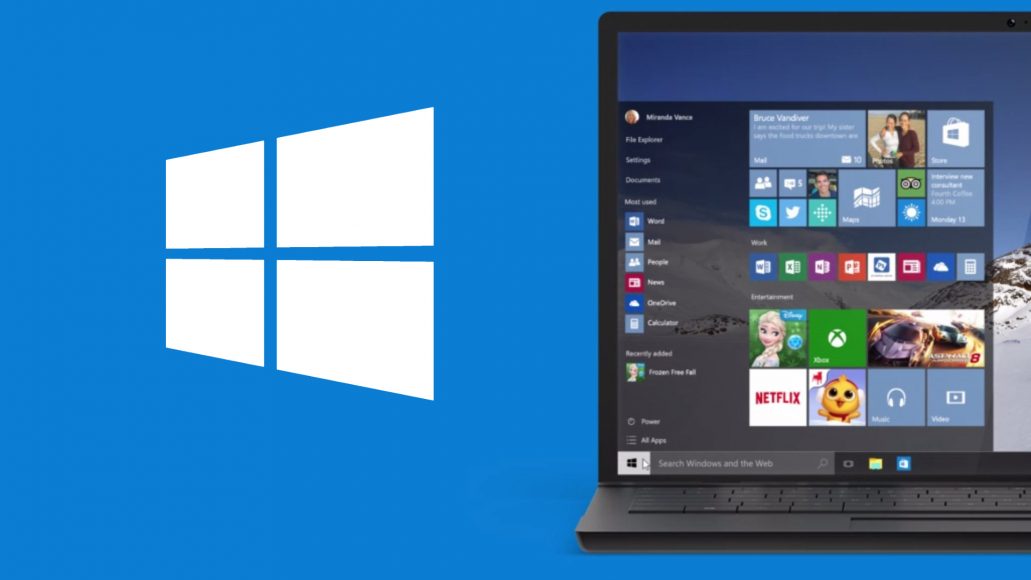
Ricordiamo che Microsoft è già a lavoro su Windows 10 20H1 (previsto nella prima metà del 2020) in quanto alcune cose che saranno implementate richiedono tempi di sviluppo lunghi, per questo ha deciso di passare a questa versione di sviluppo (Microsoft inizierà invece a rilasciare le prime build di Windows 10 19H2 questa primavera).
Per quanto riguarda le modifiche apportate oltre alla correzione di diversi bug porta novità per l’app Your Phone (nuove opzioni di accessibilità, icona per selezionare la lingua della tastiera, supporto a nuovi telefoni: Galaxy A8 e Galaxy A8+, possibilità di inviare e ricevere MMS, possibilità di attivare la sincronizzazione delle foto/messaggi/notifiche anche utilizzato la rete cellulare e nuova icona associata all’applicazione).
Di seguito le modifiche segnalate:
Your Phone app – Introducing even more new features
We’re bringing multiple new features to the Your Phone app in this build. Try them out and let us know what you think.
Phone screen – Accessibility features, keyboard language and layout, new phone models
We’re pleased to preview two new accessibility features – screen reading and focus tracking – as well as the ability to easily switch your Android phone’s keyboard language or layout while in phone screen.
Screen reading
For users of TalkBack, you can now enable the Your Phone Companion accessibility service, found under your Android phone’s accessibility settings, for smoother cross-device reading. Once both TalkBack and the Your Phone Companion accessibility services are turned on, Narrator will play from your PC, describing what you select and activate on your phone screen as you interact using your PC’s keyboard or mouse.
Focus tracking
You will now be able to interact with your Android phone’s apps at your preferred magnification while in phone screen. Focus tracking will seamlessly follow your keyboard focus and mouse pointer input.
To enable the focus tracking accessibility feature, you must first turn on the Your Phone Companion accessibility service and TalkBack on your Android phone. Once these services are enabled, you can turn on Magnifier on your PC using the shortcut: Windows Key and the Plus sign (+) or open the app from your Windows menu.
Keyboard language and layout
You will notice a new icon on your phone screen toolbar. Selecting this icon will take you to the phone settings page, where you can change your keyboard language or layout. This setting is specific to physical keyboards, so it only applies when you’re typing into your phone from your PC and will not change your phone’s language or keyboard configuration. If you type in different languages or like to switch your keyboard layout, give it a try.
Phone screen now supports additional Samsung phone models
The supported phone model list keeps expanding, we have now enabled support for the Samsung Galaxy A8 and Galaxy A8+. We will continue to expand the list of devices over time.
Phone screen requirements
- Certain Android phones running Android 7.0 or greater
- Samsung Galaxy S10e, S10, S10+, S9, S9+, S8, S8+
- Samsung Galaxy Note 9, Note 8
- Samsung Galaxy A8, A8+
- OnePlus 6, 6T
- Windows 10 PC with Bluetooth radio that supports low-energy peripheral role
- Minimum Build 18338 and above
- Android phone must be on, within Bluetooth range of the PC, and connected to the same network as the PC
Known issues
- Touch input does not work
- Blue light preferences will not be applied on the phone screen displayed on the PC
- Other audio, besides screen reader feedback, will play out of the phone speakers, not the PC
- If you enable both accessibility features simultaneously while using focus tracking, the magnifier rectangle will follow your navigation, but the visual Narrator rectangle will remain static, even though it will read out the correct text.
New messaging features
- Send and receive MMS messages – You can now send and receive images and GIFs, including Giphy, right from the Your Phone app.
- Unread message indicator (badge)
- Nav pane – A visual indicator on the Messages node, indicating you have unread messages
- PC Taskbar – A visual indicator on the Your Phone app icon on your PC taskbar, indicating you have unread messages
- Unread conversations – Visual indicator within threads that have unread messages
- Contact images – Your Phone app will now sync contact thumbnails for all your contacts that contain profile images, so you can easily identify who you’re messaging with.
- In-line reply – You can quickly reply to text messages from toast notifications without having to open the Your Phone app.
- Emoji picker – Smileys, people, food, and more. You can easily add emojis to your text messages right from within the app.
Your Phone can now sync over mobile data
This much-requested feature is now available. You can sync your photos, messages, and notifications over mobile data without having to connect your Android phone to the Wi-Fi network.
- Enable “Sync over mobile data” under the Your Phone Companion app settings
- When enabled, you should see the ‘Connected to your PC’ toast on your phone
Colorful new icons
We’re also introducing a new look for both Your Phone and Your Phone Companion, to make them truly feel like part of the Windows family. The Your Phone Companion icon has started to hit phones already, and the Your Phone icon will arrive on Windows PCs in the coming days.
These features will gradually roll out to Insiders on 19H1 builds or newer, so it may take a few days to see them on your PC.
We’d love to hear your feedback, so let us know what you think by reporting issues under Your Phone > Settings > Send feedback.
General changes, improvements, and fixes for PC
- We fixed an issue where on certain devices with fast startup enabled night light wouldn’t turn on until after a restart.
- We fixed an issue where on certain devices with fast startup enabled color profiles/gamma wouldn’t turn on until after a restart.
- We fixed an issue resulting in some features on Start Menu and in All apps were not localized in languages such as FR-FR, RU-RU, and ZH-CN.
- We fixed an issue where the WMA lossless decoder was outputting junk if it was in 24-bit mode, which affected some music players.
- We fixed an issue where the battery options dropdown under Video Playback Settings was unexpectedly blank.
- We fixed an issue where the Power button in Start sometimes might not show a dot indicating updates are available, despite “update and restart” being listed in the Power button menu.
- We fixed an issue resulting in MS Paint selection moving in unexpectedly large steps per keypress when using the arrow keys.
- We’ve updated the Japanese IME context menu, replacing “User Dictionary” with “Add word”, so that you can now add words to your user dictionary in less clicks.
- We fixed an issue that was causing Narrator to stutter during the reading of progress bars.
- We fixed an issue in Narrator that was causing Firefox to crash when navigating by heading.
- As some Insiders have already noticed, we’re currently rolling out a new OneDrive icon to Insiders that supports both dark and light theme as part of OneDrive version 19.086.0502 – thanks everyone who shared feedback about this!
- Note: We’ve temporarily terminated the rollouts of both the Settings header and the new File Explorer search experience while we address issues you’ve reported to us. They’ll be back online soon – appreciate your patience.














Commenta la notizia
Vuoi un'immagine profilo personalizzata? Impostala su Gravatar utilizzando la stessa e-mail associata ai commenti.