Nuova build (18950) di Windows 10 20H1 disponibile per gli Insider
Con un Windows 10 19H1 in fase di rilascio, Microsoft ha già iniziato internamente a lavorare su un nuovo grande update (nome in codice 20H1) e proprio in queste ore ha provveduto a rilasciare la nuova build per gli utenti Insider iscritti al canale Fast ring.
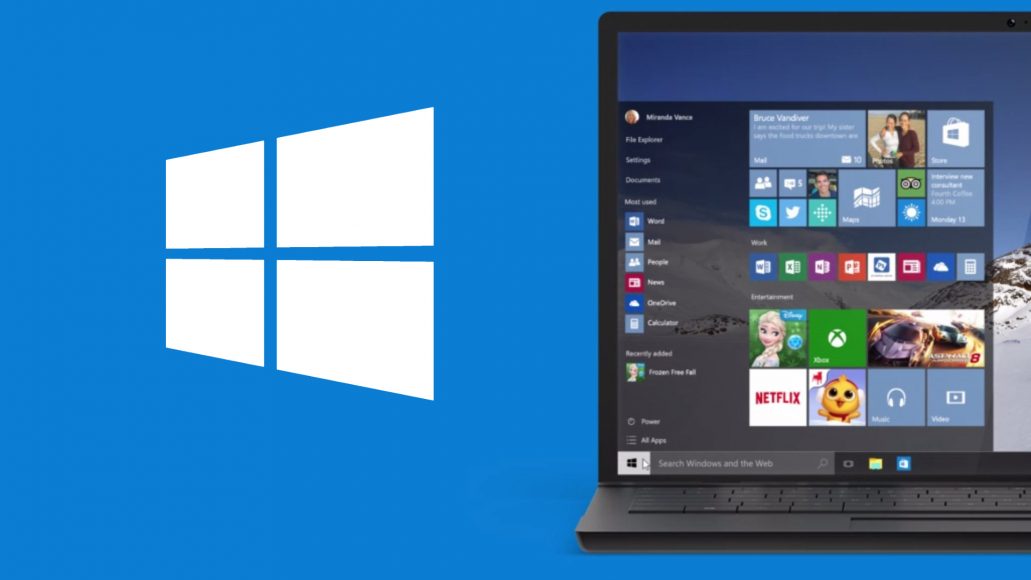
Ricordiamo che Microsoft è già a lavoro su Windows 10 20H1 (previsto nella prima metà del 2020) in quanto alcune cose che saranno implementate richiedono tempi di sviluppo lunghi, per questo ha deciso di passare a questa versione di sviluppo.
Per quanto riguarda le modifiche apportate in questa nuova build 18950 vengono segnalati miglioramenti per l’app Cattura e annota (Snip & Sketch), nella gestione della lingua giapponese e correzione di diverse bug minori.
Di seguito le modifiche segnalate:
Japanese IME Improvements
Thank you everyone who’s shared feedback so far about the new Japanese IME. The development team has been working on improving the quality based on your feedback. Here are some improvements that you can try out in this build:
- Prediction Candidate window key navigation: We fixed an issue where the focus inside prediction candidate window wouldn’t move when using the Up Arrow key.
- Key customization: We’ve improved the discoverability of key assignment settings. Also, based on feedback, we’ve updated the default assigned value of Ctrl + Space to be “None”. Ctrl + Space can still be used for toggling IME-on/off by changing the value through its setting.
Please don’t hesitate to continue sharing your thoughts with us about typing in Windows – our ears are open and we’d love to hear from you.
Other Updates for Insiders
Snip & Sketch improvements headed your way
Thanks everyone who’s shared feedback so far for our updated snipping experience! We really appreciate it and are starting to roll out some more improvements based on what you’ve told us:
- Single window mode: Do you tend to retake snips multiple times in order to get the perfect screenshot? We’re updating the New button to now open new snips in your current app window, so you don’t end up with a ton of open snips (that you then need to close.) If you’d rather keep all snips open in separate windows. the option is now a toggle in settings, so you can decide which mode you prefer.
- Zoom: Need we say more? You can now zoom in on your screenshots if they’re a bit too small for you to annotate on (and yes, CTRL+Plus, CTRL+Minus and Ctrl+Mouse wheel are supported!). We’ll also zoom out to make sure the whole snip fits in the Snip & Sketch window. If you want to see the snip at its original size, click the Zoom button and then “Actual Size”.
- Improving WIN+Shift+S discoverability: You mentioned you loved learning about using WIN+Shift+S to take new snips any time and we thought others would too! If you haven’t taken a snip yet, we’ll now use the canvas space in Snip & Sketch to help you learn how to start a snip without needing to open the app first.
These changes are currently available for a portion of Insiders in the Fast ring as we evaluate the quality before continuing the rollout. Note the rollout for each change mentioned above is being handled separately, with separate random populations in the initial rollout, so seeing one of the changes with app version 10.1907.2064.0 doesn’t necessarily mean you’ll see all three.
General changes, improvements, and fixes for PC
- Insiders may notice some references to “Cloud download” relating to PC reset or refresh. This feature isn’t available and working quite yet. We’ll let you know once it is, so you can try it out!
- We fixed an issue where ctfmon.exe might crash if clicking the input mode indicator in the taskbar to switch the Japanese IME between modes.
- We fixed an issue where pasting from clipboard history (WIN+V) wouldn’t work when using the Bopomofo IME.
- We fixed an issue resulting in hanja conversion not working for the updated Korean IME when typing in certain apps.
- We fixed an issue that could result in the OneNote app intermittently acting as if the Ctrl key was pressed when it wasn’t.











Commenta la notizia
Vuoi un'immagine profilo personalizzata? Impostala su Gravatar utilizzando la stessa e-mail associata ai commenti.