Disponibile la build (18970) di Windows 10 20H1 per gli utenti Insider: Nuova esperienza per i tablet 2-in-1 e ripristino tramite Cloud
Con un Windows 10 19H1 in fase di rilascio, Microsoft ha già iniziato internamente a lavorare su un nuovo grande update (nome in codice 20H1) e proprio in queste ore ha provveduto a rilasciare la nuova build per gli utenti Insider iscritti al canale Fast ring.
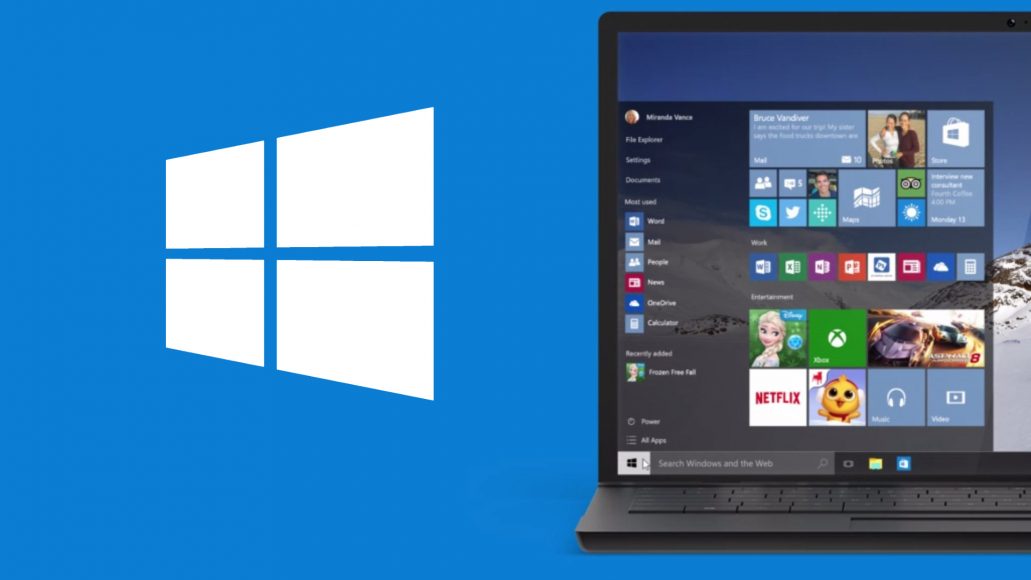
Ricordiamo che Microsoft è già a lavoro su Windows 10 20H1 (previsto nella prima metà del 2020) in quanto alcune cose che saranno implementate richiedono tempi di sviluppo lunghi, per questo ha deciso di passare a questa versione di sviluppo.
Per quanto riguarda le modifiche apportate in questa nuova build 18970 viene implementata una prima versione di una nuova esperienza di utilizzo dei dispositivi 2-in-1 che porta a rimanere nell’espereinza desktop famigliare anche in modalità tablet grazie a diversi miglioramenti ottimizzati per il touch, possibilità di effettuare il rirpistino del PC utilizzando il Cloud in modo da non tenere una copia aggiuntiva della build utilizzata in locale, la nuova esperienza di Cortana ora disponibile per tutti gli utenti negli Stati Uniti e diversi miglioramenti e correzione di bug minori.
Di seguito le modifiche segnalate:
Introducing a new tablet experience for 2-in-1 convertible PCs!
We are beginning to roll out a new tablet experience for 2-in-1 convertible PCs as a Beta to Windows Insiders. This new experience allows users entering tablet posture to stay in the familiar desktop experience without interruption, plus a few key touch improvements:
- Increased spacing between Taskbar icons.
- Search box on taskbar collapsed into an icon.
- File Explorer switches to touch optimized layout.
- Touch keyboard auto invokes when you tap text fields.
As part of this, we’ve also made a few small changes to the tablet section in Settings.
This experience is currently available for a portion of Insiders as we evaluate the quality. Here are the steps once it becomes available on your PC:
- Use your convertible PC as a laptop as you normally would–opening apps and interacting with them.
- When you’re ready to pick it up and go or simply lean back on the couch, you can fold back the keyboard or remove it altogether, and it should switch to this new mode shown above.
- Now use your device as a tablet with touch.
We’d love to hear your feedback about the new experience–share your thoughts here.
Recovery Improvements
Introducing a new Reset this PC option–Cloud Download
Reset this PC now provides users a new choice to download Windows or use local reinstall. Previously, Reset this PC was only able to do a local reinstall and would build a new Windows installation from existing Windows files. When this feature was introduced in Windows 10 version 1507, it provided the advantage of enabling Windows to be recoverable without requiring extra disk space to store a compressed, backup copy of Windows in a hidden partition. We’ve heard feedback that some of you would prefer to use your high-speed internet connection to speed up this process by just downloading Windows.
Important note: This is a recovery operation and will remove apps you have installed. Additionally, if the “Remove everything” option is selected, user data will also be deleted. For more information on Reset this PC and other recovery options visit aka.ms/win10recoveryoptions.
The cloud download option will reinstall the same build, version, and edition, that is currently installed on your device. This new cloud download option is available to all Windows 10 devices and is different from the “Recover from the cloud” feature available on some earlier Windows 10 devices.
Known issues
- The cloud download option is not currently working when specific optional features are installed. The process will begin, but an error will occur and roll back the changes. To work around this issue, remove the optional features before trying the cloud download option. We’ll let you know once this issue has been resolved. The optional features are: EMS and SAC Toolset for Windows 10, IrDA infrared, Print Management Console, RAS Connection Manager Administration Kit (CMAK), RIP Listener, all RSAT tools, Simple Network Management Protocol (SNMP), Windows Fax and Scan, Windows Storage Management, Wireless Display, WMI SNMP Provider.
Other updates for Insiders
Continuing the Cortana rollout
The new Cortana experience is now available to all Insiders in the Fast ring in the United States. If it’s available on your device and you haven’t tried it out already, we’d love to hear your feedback! We’ve posted a Quest in the Feedback Hub to help you get started.
General changes, improvements, and fixes for PC
- We fixed a DWM memory leak that was impacting the previous two flights.
- We fixed an issue resulting in some WSL distros not loading (Issue #4371).
- We fixed an issue impacting a small number of Insiders, involving a lsass.exe crash and resulting in a message saying, “Windows ran into a problem and needs to restart.”
- We fixed an issue resulting in WIN+(period) closing if you tried to search for an emoji when focus was set to a text field in an Electron app.
- We fixed two issues that could result in Settings crashing when interacting with options on the Search page.
- We’ve done some work to help improve the launch performance of Settings when the Settings header is visible.
- We fixed an issue resulting in some Insiders experiencing a bug check with BTHport.sys in recent flights.
- It’s important to periodically back up your data. Starting in recent Insider builds, Windows Home and Pro users without a first party backup solution will now see a friendly reminder to consider setting up a backup option that is included with Windows. If you’d prefer to turn this off, there’s an option to do so in the notification.
- We’re working on addressing feedback about the acrylic in certain surfaces not appearing immediately. In this build, it’s fixed for Start menu, the volume flyout, the network flyout, the clock & calendar flyout, and notification toasts.
- We’ve made some bug fixes and improvements to Magnifier reading capabilities.
- Improved Magnifier performance when moving the mouse around the screen.
- We resolved an issue where Control + Alt + L would not put Magnifier into Lens mode.
- No one likes bugs, so we squashed several of them related to the new text cursor indicator. Text cursor indicator now appears and disappears more reliably. We also fixed an issue where text cursor indicator preview in settings did not change size when text scaling was on.
- We have made improvements in Magnifier reliability.
- We fixed an issue in Narrator where it would speak “unknown” if you had the “Header Status” column enabled within Outlook as you arrowed between different email messages.
- We fixed a couple Narrator dialog reading issues. Narrator would sometimes speak “empty document” or stop the dialog reading too early.
- We fixed an issue where Narrator would not always speak the group name of a radio button on web pages.
- We fixed an issue with Narrator and Excel not speaking the column header when arrowing between cells in a table.
- We fixed an issue where Narrator would only speak “item” when navigating by table cells in an Outlook email instead of reading the entire cell’s contents.
- Narrator will now read webpages from the top of the page and not at the main landmark with a fallback to find a paragraph. Thank you for your feedback!
- Narrator now supports the aria-haspopup property.
- Improved Outlook performance and stability when reading mail messages in Outlook.
- We have made improvements in Narrator reliability.
- We made a change to Narrator input learning, so you just have to press Narrator + 1 once to turn input learning off. Thank you for your feedback.
- We fixed an issue when a user navigated to a webpage in Edge, Narrator would read just the URL field and not the webpage.
- We fixed an issue when a user was replying to an email in Outlook, Narrator was automatically reading the message while the user was trying to type.










A beh… adesso si che l’esperienza Tablet è davvero funzionale… Microsoft ma va a ca…..
Time Machine di Apple purtroppo resta inarrivabile… dovrebbero concentrarsi a fare qualcosa di simile a quello e con la sua disarmante semplicità
lumia 950, bloccato il download all’86% di 2019-08B consigli?