Disponibile la build (19536) di Windows 10 per gli utenti Insider (NON 20H2) | L’ultima del 2019
Microsoft questa notte ha provveduto a rilasciare la prima build di di Windows 10 relativa al nuovo ramo di sviluppo per gli utenti Insider iscritti al canale Fast ring.
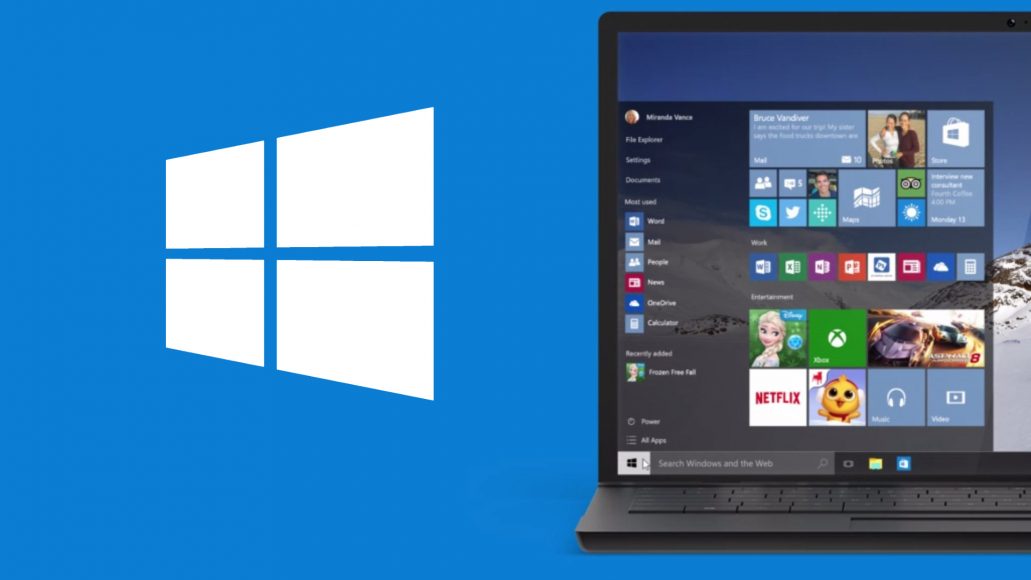
Microsoft ci tiene a precisare che il nuovo ramo di sviluppo NON è identificato dalla nomenclatura 20H2, la casa di Redmond scrive che sebbene le funzionalità nel ramo di sviluppo attivo possano essere previste per una futura versione di Windows 10, non sono più abbinate a una versione specifica di Windows 10.
La nuova Build di Windows 10 in fase di rilascio per gli utenti Insider viene identificata dal numero 19536 e implementa le seguenti novità:
Optional Drivers
We’re still working on making it easier for you to see all optional updates (including drivers, feature updates, and monthly non-security quality updates) in one place. When optional updates are detected, they will be listed under Settings > Update & Security > Windows Update > View optional updates.
For drivers, you no longer need to browse Device Manager for a specific device to update. Windows Update will automatically keep your drivers up to date, but if you’re having a problem, one of those optional drivers might help.
Re-releasing the updated Korean IME
During 19H1 development, we’d started work on an updated version of the Korean IME as part of our ongoing efforts to modernize and improve your typing experience in Windows. Based on feedback, we decided not to ship this with 19H1, and instead worked on further improving the experience first. With Build 19528, we’re re-releasing the updated IME, along with some improvements that help it work better with various apps.
To recap the most noticeable changes included as part of this IME work:
- For those who’re familiar with typing in Korean when writing in Hanja, we have a new candidate selection window that uses modern controls and clearer typography:
- The new IME version also comes with an updated algorithm used for text prediction when writing Korean using the touch keyboard. Text suggestions should now be more accurate and relevant to what you are writing.
Family group setup
Microsoft has family features that span across multiple platforms, like Windows, Xbox, and Android. On Windows, you can set things up for your family, like screen time limits, content filters, have kids ask before they buy things, or even stay organized with a shared family calendar, OneNote, and Office 365 Home subscription. If you share a device with family, it’s easy to get their account set up in a family group to take advantage of all these features.
In this build, we want to help customers set up their device to be used by multiple people in their family. While we’re not releasing an ISO for this build, some Insiders who choose to reset their PC may see a screen during setup that asks who’ll be using the device. If they select People in my family, we’ll help them get set up in a family group once they get to their desktop, so that they’re ready to get started with all the features.
If you see this new page, let us know what you think by going to Security and Privacy > Child accounts and family settings in the Feedback Hub.
Other updates for Insiders
Your Phone app – new features rolling to Insiders and production
Photos has evolved. View and interact with your most recent 2000 photos!
We take a lot of photos on our smartphones. We heard our avid Your Phone app users when you when you said you wanted the ability to access more than 25 of your recent photos. Today, we’re happy to announce that we’ve addressed this by letting you view and interact with your most recent 2,000 photos from your Android smartphone’s camera roll on your PC!
With the Your Phone Photos feature, you don’t have to email photos to yourself. Simply take a pic and see it instantly on your PC. When you need to add a recent image to your email, paper, or presentation, just drag and drop. You can also conveniently share it with family or friends or save it directly to your PC by simply right clicking on the image.
Try out this newly enhanced capability and share your experience.
Photos requirements:
- Any Android phones running version 7.0 or higher
- PC running Windows 10 April 2018 Update or higher
Known Issues:
- If the Photo selector in Messages appears blank, navigate to Photos on the left and hit refresh. Your photos should now appear in the Photo selector.
This feature will gradually roll out to Windows Insiders on the Windows 10 May 2019 Update or newer, so it may take a few days to be available inside the Your Phone app. Please make sure you have the latest versions of Your Phone Companion and the Your Phone app to experience this feature.
Phone screen now supports pen input
The Phone screen feature is getting a boost. In addition to keyboard, mouse, and touch support, you can now use your digital pen with a compatible stylus to input on any touch screen enabled Windows 10 PC to interact with your mobile apps while in Phone screen session. Leverage your pen’s pressure sensitivity for drawing and writing like you would with your phone’s stylus with apps that support pressure sensitivity. You will also be able to hover over buttons, and it differentiates between the pen and finger touch.
This feature is available to all Windows Insiders on Windows 10 October 2018 Update or newer and requires Phone screen compatible devices.
We value your feedback, so give it a try and let us know what you think. You can report any issues under Your Phone > Settings > Send feedback or directly through Feedback Hub.
Pen Input Requirements:
- Your Phone App version 1.19102.500.0 or newer
- Phone screen compatible devices
Calls—Fifth hero feature now gradually rolling out to all users
Thank you Insiders for your valuable feedback over the last few months to help improve the quality, performance, and user experience of the Calls feature, which originally rolled out in October. We are thrilled to announce that this feature is now ready and gradually rolling out to everyone.
You don’t have to split your attention between your phone and PC to answer those phone calls. With the Your Phone Calls feature, tap into your PC’s speakers, microphone, and larger screen for a richer calling experience. Effortlessly transfer calls between your devices for privacy or when you are on the go.
Detailed capabilities include:
- Answering incoming phone calls on your PC.
- Initiating phone calls from your PC using the in-app dialer or contact list.
- Declining incoming phone calls on your PC with custom/pre-defined text or send them directly to your phone’s voicemail.
- Accessing your recent call history on your PC. Select the phone number to call or text.
- Transferring calls between your devices seamlessly.
- Selecting a phone number in your supported browser initiates a call.
Calls requirements:
- Any Android phones running version 7.0 or higher
- Windows 10 PC with a Bluetooth radio
- Windows 10 May 2019 Update or higher
You can reference the Your Phone support page for additional information.
As a reminder, the Your Phone app has evolved over the past few months and now provides you with instant access to your recent photos, apps, texts, notifications, calls, and more on your PC. You don’t have to split your attention between your devices or break away from your PC workflows. Give this app a try and let us know what you think!
General changes, improvements, and fixes for PC
- Windows RE (Recovery Environment) no longer requires an administrator password to access recovery tools.
- We’ve updated the new File Explorer search experience to enable you to remove previous searches via an option if you right click the entry in the dropdown.
- We fixed an issue resulting in the first character of your query getting dropped when “automatically type into the search box” File Explorer setting was enabled.
- We fixed an issue that could result in unexpectedly needing to re-download the whole game when an update to your installed game came via the store.
- We fixed an issue that could result in Task Manager’s icon not appearing in the notification area of the taskbar even though it had been enabled in Settings.
- We fixed an issue that could result in Resource Manager getting stuck and not showing any disk activity.
- We fixed an issue with the Vietnamese Telex keyboard where after typing an upper-case letter in certain apps, Ctrl+A would stop working in that app.
- We fixed an issue where creating a new storage pool in the UI would fail with incorrect parameter.
- We fixed an issue where after dragging the bottom of a UWP app up to resize it, any further resizing actions from the bottom wouldn’t work.
- With this build, users who had previously used HomeGroup will no longer see a notification on upgrade about its deprecation.
- We fixed a typo in the text under Settings > Search > Searching Window.
- We’re working on adding Downloads Folder to your Privacy Settings options, and you’ll see it in today’s flight. More details will be shared later.
- We fixed an issue where if your device was offline, Narrator would still announce that language features were available to download when you navigated to the per-language options under Language Settings.
- We fixed an issue that could result in no tooltip with the full text appearing in Settings when hovering over text truncated with an ellipsis.
- We’re removing the separate Hotspot 2.0 setting under Wi-Fi. This setting was provided while the feature was still in experimental phase, and having it enabled is now part of having Wi-Fi enabled.
- We fixed an issue that could result in the Bluetooth battery level displayed in Settings getting stuck and thus reducing accuracy.
- We fixed an issue where if you rolled back the build you were on, Windows Update might still list the older build number under Update History.














Dove sta scritto che è l’ultima del 2019? Fonte
“Our last flight of 2019 is here! Build 19536 is ready for Insiders in the Fast ring”