Disponibile una nuova build (19582) di Windows 10 per gli utenti Insider | Insider Fast Ring
Microsoft da pochi minuti ha provveduto a rilasciare la seconda build di di Windows 10 relativa al nuovo ramo di sviluppo per gli utenti Insider iscritti al canale Fast ring.
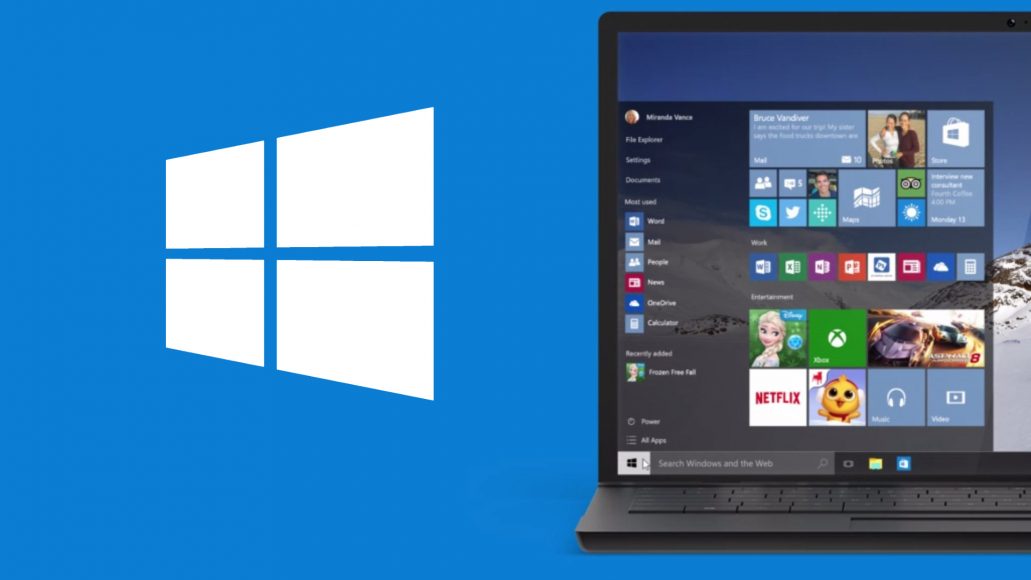
Microsoft ci tiene a precisare che il nuovo ramo di sviluppo NON è identificato dalla nomenclatura 20H2, la casa di Redmond scrive che sebbene le funzionalità nel ramo di sviluppo attivo possano essere previste per una futura versione di Windows 10, non sono più abbinate a una versione specifica di Windows 10.
La nuova Build di Windows 10 in fase di rilascio per gli utenti Insider viene identificata dal numero 19582 e implementa le seguenti novità:
Eye Control Improvements
Eye Control enables users to interact with Windows using only their eyes. Based on feedback, with this build, we’re updating the Eye Control settings to now span multiple pages, in order to give the options a bit more room to breath.
To get started with Eye Control, connect a supported eye tracking device, then follow the steps here.
Other updates for Insiders
Your Phone app–Samsung Galaxy S20 and Galaxy Z Flip introduces multiple new features
Continuing our strong partnership with Samsung from last August, we’re excited to introduce exciting new features, which are now available on the latest Samsung Galaxy S20/S20+/S20 Ultra and Samsung Galaxy Z Flip devices in select markets. You can enjoy copying and pasting text and images between your devices, black screen while in phone screen, Rich Communication Service messaging, and more!
Copy and paste between devices and vice versa
You can now copy and paste text and images between your phone and Windows 10 PC seamlessly. Simply turn on this feature in the Your Phone app settings and enjoy copying and pasting content with the familiar ctrl + C and ctrl + v commands on the PC or the tapping and holding gesture on your Android phone. It’s that simple.
Copy and paste requirements:
- Samsung Galaxy S20/S20+/S20 Ultra and Samsung Galaxy Z Flip devices in select markets
- PC running Windows 10 April 2018 Update or higher
Black screen while using phone screen
The phone screen feature is getting a boost. Users now have the option to turn off their smartphone screen to optimize battery consumption and protect the privacy of their phone’s personal content. Black screen will show during a phone screen session on all supported devices (any device that supports Link to Windows). The black screen kicks in when the session is initiated and dismisses itself when it ends. The user can dismiss the black screen anytime by:
- Pressing the power button
- Swiping the device screen
- Activating Bixby
- Disabling the black screen at any time from the Settings page
Feature Requirements:
- Latest version of Link to Windows
- Phone screen supported devices
Check out the list of supported phone screen compatible devices.
Rich Communication Service (RCS)
Your Phone app now supports RCS (send/receive) for a richer messaging experience on select Samsung devices, provided your mobile operator supports RCS. For users who have RCS messaging enabled on their device and use Samsung Messages app as the default app on their phone, they will now be able to send and receive these messages from the Your Phone app. Additionally, users will be able to see their messages get marked as read. If a user views messages on their PC, they will also be marked as read on the phone, removing the need to clear notifications on the phone.
RCS requirements:
- Samsung Galaxy S20 series running version 10.0 or higher
- PC running Windows 10 April 2018 Update or higher
- Mobile operator supporting RCS messaging
These features are gradually rolling out to Windows Insiders on Windows 10 Build 19H2+ and to the general public, so it may take a few days to be available inside the Your Phone app. Please make sure you have the latest versions of the Your Phone Companion, Link to Windows, and the Your Phone app. We plan on supporting additional Samsung devices in the future and will keep you posted.
We value your feedback, so give these features a try and let us know what you think. You can report any issues under Your Phone > Settings > Send feedback or directly through Feedback Hub.
General changes & improvements
- In an effort to consolidate information, we’re removing the Windows Security status details from the About Settings. This information is still available under Settings > Update & Security > Windows Security.
- We’re working on giving you control over whether apps can disable the screen capture border. The page isn’t finished being wired up yet, but you’ll see it listed under Privacy Settings.
- We’ve updated the “set time zone automatically” toggle in Time & Date settings to now be greyed out if location has been disabled.
- Based on feedback, we’re updating the Scottish Gaelic keyboard in two ways:
- Pressing AltGR + 7 will now input ⁊ (U+204A TIRONIAN SIGN ET).
- Pressing ‘ will now directly insert that character (right single quote).
- Pressing AltGr + ‘ will now act as a dead key to combine an acute accent with a subsequent letter.
Fixes
- We fixed an issue for Chinese Insiders where Windows setup (for example, if you reset your PC) would get stuck after inputting your Microsoft Account details.
- We fixed an issue where, when you upgraded with certain languages like Japanese, the Installing Windows X% page wasn’t rendering the text correctly (only boxes were displayed).
- We fixed an issue resulting in notifications sometimes having the wrong actions associated with them (for example, an unexpected reply box).
- We fixed an issue causing some attempts to update to a newer build to result in error 0x8007042b.
- We resolved the issue preventing the cloud recovery option for Reset this PC from working.
- We fixed an issue that could result in a green screen with Win32kbase.sys crash at session shutdown.
- We fixed an issue resulting in not being about to navigate between the Xbox Game Bar options using an Xbox Controller.
- We fixed an issue where the “set time zone automatically” toggle in Time & Date settings wouldn’t stay enabled.
- We fixed an issue that could result in the Open With dialog not accepting the selection when opening PDFs.
- We fixed an issue resulting in Task Manager showing “Unavailable” DPI Awareness for all processes.










Commenta la notizia
Vuoi un'immagine profilo personalizzata? Impostala su Gravatar utilizzando la stessa e-mail associata ai commenti.