Disponibile la nuova build (20161) di Windows 10 per gli utenti Insider | Dev Channel
Microsoft da pochi minuti ha provveduto a rilasciare una nuova build di Windows 10 relativa al nuovo ramo di sviluppo Dev Channel per gli utenti Insider.
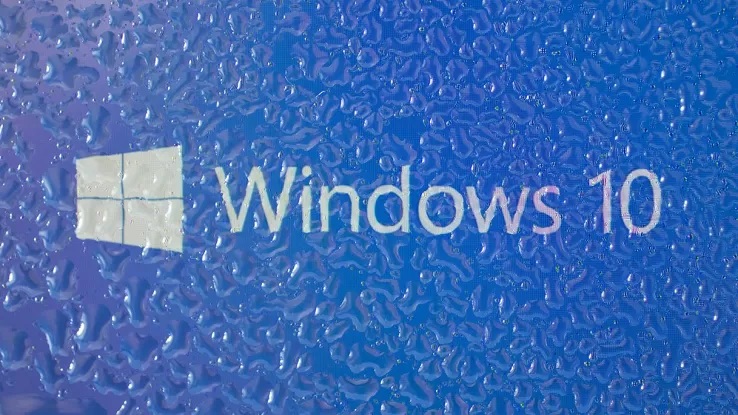
Ricordiamo che il ramo di sviluppo Dev Channel legato a questa build riguarda una versione futura di Windows 10 non abbinate a una versione specifica di Windows 10 (come la 20H2 rilasciata recentemente agli Insider).
La nuova Build di Windows 10 in fase di rilascio per gli utenti Insider viene identificata dal numero 20161 e implementa le seguenti novità:
Theme-aware tiles in Start
We are freshening up the Start menu with a more streamlined design that removes the solid color backplates behind the logos in the apps list and applies a uniform, partially transparent background to the tiles. This design creates a beautiful stage for your apps, especially the Fluent Design icons for Office and Microsoft Edge, as well as the redesigned icons for built-in apps like Calculator, Mail, and Calendar that we started rolling out earlier this year.
This refined Start design looks great in both dark and light theme, but if you’re looking for a splash of color, first make sure to turn on Windows dark theme and then toggle “Show accent color on the following surfaces” for “Start, taskbar, and action center” under Settings > Personalization > Color to elegantly apply your accent color to the Start frame and tiles.
Want the amazing desktop background shown in the screenshot above? Download our ‘Pride 2020 Flags’ theme from the Microsoft Store!
ALT + TAB between apps and sites
Are you a multitasker? We have exciting news for you! Beginning with today’s build, all tabs open in Microsoft Edge will start appearing in Alt + TAB, not just the active one in each browser window. We’re making this change so you can quickly get back to whatever you were doing—wherever you were doing it.
” alt=”” aria-hidden=”true” />
If you’d prefer fewer tabs or the classic Alt + TAB experience, we’ve added some settings for you under Settings > System > Multitasking. You can configure Alt + Tab to only show your last three or five tabs or choose to turn this feature off completely.
This feature is currently rolling out to a subset of Insiders today in the Dev Channel and requires a Canary or Dev build of Microsoft Edge (version 83.0.475.0 or higher).
This is just the beginning of productivity enhancements coming to Microsoft Edge—stay tuned!
A more personalized Taskbar for new users
We want to help customers get the most out of their PCs from day one, and that starts with offering a cleaner, more personalized, out-of-box experience to give you the content you want and less clutter. This provides us with a flexible, cloud-driven infrastructure to test customer reception of default Taskbar content and tailor these layouts based on user and device signal.
We will evaluate the performance of individual default properties, monitoring diagnostic data and user feedback to assess an audience’s reception. Using this information, we will tune default layouts to minimize clutter and perceptions of bloatware.
Please note that this experience is limited to new account creation or first logon scenarios. We will not use Programmable Taskbar to alter the Taskbar layout on existing accounts.
” alt=”” aria-hidden=”true” />
Improving the notification experience
We are making some changes to improve the notifications experience in Windows 10.
First, know where your toast is coming from by checking out the app logo at the top. Done with the notification? Select the X on the top right corner to quickly dismiss and move on with your life.
” alt=”” aria-hidden=”true” />
And second, we are turning off the Focus Assist notification and summary toast by default, so we will no longer let users know that Focus Assist has been turned on through an automatic rule via a notification. This can be changed back to the previous behavior via Settings.
Making Settings even better
We’re continuing to work on bringing capabilities from Control Panel forward into Settings. As part of this ongoing effort, we are migrating information found in Control Panel’s System page into the Settings About page under Settings > System > About. Links that would open the System page in Control Panel will now direct you to About in Settings. We are also bringing new improvements like making your device information copyable and streamlining the security information shown. And don’t worry—if you’re looking for more advanced controls that lived in the System page in Control Panel, you can still get to them from the modern About page if you need them!
Improving the tablet experience for 2-in-1 devices
Previously, when detaching the keyboard on a 2-in-1 device, a notification toast would appear asking if you wanted to switch into tablet mode. If you selected yes, you would switch into tablet mode. If you chose no, it would give you the new tablet posture experience introduced in the May 2020 Update (or simply the desktop on earlier versions of Windows 10). We are further updating this experience by changing the default, so that this notification toast no longer appears and instead will switch you directly into the new tablet experience, with some improvements for touch. You can change this setting by going to Settings > System > Tablet. Some users may have already seen this change on Surface devices.
And to address confusion with some users getting stuck in tablet mode on non-touch devices, we are removing the tablet mode quick action on non-touch devices.
In addition, new logic is incorporated to let users boot into the appropriate mode according to the mode they were last in and whether the keyboard is attached or not.
Other updates for Insiders
Windows Calculator graphing mode feature now rolling out to the public
We are happy to announce that the graphing mode feature we released to Insiders in January is now rolling out to the general public! Adding support for graphing was one of our top feature requests, so we’re excited to bring this feature to our users. Graphing capabilities are also essential for students who are beginning to explore linear algebra. With this feature, we hope to empower students to learn mathematics by improving their conceptual understanding and attitudes towards math.
” alt=”” aria-hidden=”true” />
Key features
- Plot one or more equations on the graph. Enter multiple equations so that you can compare plots against each other and see interactions between the lines.
- Add equations with variables. If you enter equations with variables (e.g., y = mx + b), you’ll be able to update the value of those variables to see the changes live on the graph.
- Analyze the graph. Trace plots with your mouse or keyboard and analyze equations to help identify key graph features, like the x- and y-intercepts.
” alt=”” aria-hidden=”true” />
Since we released the feature in preview earlier this year, we’ve made lots of improvements based on your feedback in Feedback Hub and on GitHub, like introducing a brand new dark theme graph and more line customization options, adding error handling for when you try to plot an equation that isn’t quite right, and improving the overall experience when tracing or plotting multiple equations at the same time.
Thank you for your feedback and helping to make this feature better for everyone! You must have the Windows 10 May 2020 update and the latest version of Windows Calculator to access this feature.
Updates for developers
The Windows SDK is now flighting continuously with the Dev Channel. Whenever a new OS is flighted to the Dev Channel, the corresponding SDK will also be flighted. You can always install the latest Insider SDK from aka.ms/InsiderSDK. SDK flights will be archived in Flight Hub along with OS flights.
Fixes
- We fixed an issue resulting in Insiders experiencing bug checks when connecting and interacting with an Xbox controller.
- We’ve fixed an issue causing some games and applications to crash at launch or fail to install.
- We fixed an issue resulting in Microsoft Edge not navigating to websites when WDAG was enabled on the last 2 flights.
- We fixed an issue which was increasing log off time in recent builds.
- We fixed an issue with the Chinese Pinyin IME where after setting your preferred IME toolbar orientation, you may not be able to change it again after rebooting your PC.
- We fixed an issue causing Reset this PC to always show the error “There was a problem resetting this PC” when launched from Settings in the last few builds.
- We fixed an issue resulting in some Bluetooth devices no longer showing their battery level in Settings in the last few builds.
- We fixed an issue where Settings would crash if you went to Settings > Privacy > Microphone while a win32 app was recording audio.
- We fixed an issue where if Sound Settings showed “no input devices found” in the input dropdown and you clicked it, then Settings would crash.
- We fixed an issue where when adding a printer, the dialog might crash if you navigated through to the “Add a printer driver” dialog in recent builds.
- We fixed a graphics related issue resulting in some users experiencing bugchecks.















Finalmente si sono decisi ad iniziare l’implementazione delle novità.
Qualcuno direbbe: assafà.