Disponibile la nuova build di Windows 10 20H2 per gli utenti Insider | Beta Channel 19042.421
Microsoft da pochi minuti ha provveduto a rilasciare una nuova build ufficiale per gli Insider di Windows 10 20H2, l’aggiornamento in arrivo ufficialmente per tutti gli utenti tra pochi mesi, relativa al ramo di sviluppo Beta Channel.
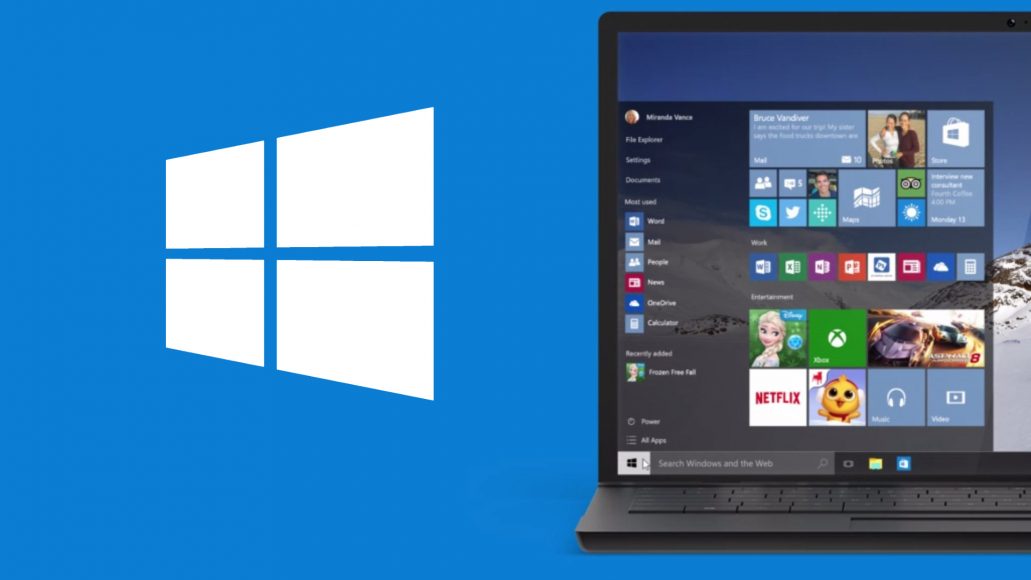
La build in fase di rilascio oggi viene identificata dal numero 19042.421 e porta le seguenti novità:
Theme-aware tiles in Start
We are freshening up the Start menu with a more streamlined design that removes the solid color backplates behind the logos in the apps list and applies a uniform, partially transparent background to the tiles. This design creates a beautiful stage for your apps, especially the Fluent Design icons for Office and Microsoft Edge, as well as the redesigned icons for built-in apps like Calculator, Mail, and Calendar that we started rolling out earlier this year.
This refined Start design looks great in both dark and light theme, but if you’re looking for a splash of color, first make sure to turn on Windows dark theme and then toggle “Show accent color on the following surfaces” for “Start, taskbar, and action center” under Settings > Personalization > Color to elegantly apply your accent color to the Start frame and tiles.
ALT + TAB between apps and sites
Are you a multitasker? With this build, your tabs open in Microsoft Edge will start appearing in Alt + TAB, not just the active one in each browser window. We’re making this change so you can quickly get back to whatever you were doing—wherever you were doing it.
If you’d prefer fewer tabs or the classic Alt + TAB experience, we’ve added some settings for you under Settings > System > Multitasking. You can configure Alt + Tab to only show your last three or five tabs or choose to turn this feature off completely.
This feature requires a Canary or Dev build of Microsoft Edge (version 83.0.475.0 or higher).
Improving pinned sites in Microsoft Edge
We have another new feature we’ve been working on to make you more efficient when browsing the web: quick access to tabs for your pinned sites. Clicking a pinned site on the Taskbar will now show you all of the open tabs for that site across any of your Microsoft Edge windows, just like you’d expect for any app with multiple open windows.
This feature requires Microsoft Edge Insider Build 85.0.561.0 or higher (Canary or Dev Channel).
NOTE: Since this is an early preview, existing sites on your Taskbar will not experience this new behavior until you remove and re-pin them.
A more personalized Taskbar for new users
We want to help customers get the most out of their PCs from day one, and that starts with offering a cleaner, more personalized, out-of-box experience to give you the content you want and less clutter. This provides us with a flexible, cloud-driven infrastructure to test customer reception of default Taskbar content and tailor these layouts based on user and device signal.
We will evaluate the performance of individual default properties, monitoring diagnostic data and user feedback to assess an audience’s reception. Using this information, we will tune default layouts to minimize clutter and perceptions of bloatware.
Please note that this experience is limited to new account creation or first logon scenarios. We will not use Programmable Taskbar to alter the Taskbar layout on existing accounts.
Improving the notification experience
We are making some changes to improve the notifications experience in Windows 10.
First, know where your toast is coming from by checking out the app logo at the top. Done with the notification? Select the X on the top right corner to quickly dismiss and move on with your life.
And second, we are turning off the Focus Assist notification and summary toast by default, so we will no longer let users know that Focus Assist has been turned on through an automatic rule via a notification. This can be changed back to the previous behavior via Settings.
Making Settings even better
We’re continuing to work on bringing capabilities from Control Panel forward into Settings. As part of this ongoing effort, we are migrating information found in Control Panel’s System page into the Settings About page under Settings > System > About. Links that would open the System page in Control Panel will now direct you to About in Settings. We are also bringing new improvements like making your device information copyable and streamlining the security information shown. And don’t worry—if you’re looking for more advanced controls that lived in the System page in Control Panel, you can still get to them from the modern About page if you need them!
There will be more improvements coming that will further bring Settings closer to Control Panel. If you rely on settings that only exist in Control Panel today, please file feedback and let us know what those settings are.
Improving the tablet experience for 2-in-1 devices
Previously, when detaching the keyboard on a 2-in-1 device, a notification toast would appear asking if you wanted to switch into tablet mode. If you selected yes, you would switch into tablet mode. If you chose no, it would give you the new tablet posture experience introduced in the May 2020 Update (or simply the desktop on earlier versions of Windows 10). We are further updating this experience by changing the default, so that this notification toast no longer appears and instead will switch you directly into the new tablet experience, with some improvements for touch. You can change this setting by going to Settings > System > Tablet. Some users may have already seen this change on Surface devices.
And to address confusion with some users getting stuck in tablet mode on non-touch devices, we are removing the tablet mode quick action on non-touch devices.
In addition, new logic is incorporated to let users boot into the appropriate mode according to the mode they were last in and whether the keyboard is attached or not.
Modern Device Management (MDM) improvements
The new Local Users and Groups modern device management (MDM) policy allows an administrator to make granular changes to a local group on a managed device, on par with what has been available to devices managed with on-prem Group Policy (GP).
Changes, Improvements, and Fixes
- We fixed an issue that causes error messages to display in the English US (en-US) language instead of in the non-English language you selected. This occurs when you install a non-English language pack before installing the latest cumulative update.
- We fixed the toast notification that appears at restart when you update from Windows 10, version 2004.
- We fixed an issue that causes non-English strings to disappear, which might affect the text on the tiles of the Start menu.
- We fixed an issue that prevents you from using sharing functionality in Microsoft Office. This occurs when Conditional Access is enabled.
- We fixed an issue that occurs when a third-party application loads hidden tabs into Internet Options.
- We fixed an issue in Microsoft Edge IE mode that occurs when you open multiple documents from a SharePoint site.
- We fixed an issue in Microsoft Edge IE mode that occurs when you browse using anchor links.
- We fixed an issue with pasting mixed content of images and text from Microsoft Word into Internet Explorer.
- We fixed an issue that might cause Microsoft browsers to incorrectly bypass proxy servers.
- We fixed an issue in the Windows Push Notification (WNS) service that prevents you from selecting a virtual private network (VPN) interface to make outbound connections. As a result, you lose connectivity with the WNS service when forced tunneling is used.
- We fixed an issue that might cause the Magnifier to stop working in Microsoft Excel in certain scenarios. As a result, Microsoft Excel might also stop working.
- We fixed an issue that prevents you from installing some .msi apps. This occurs when a device is managed by a Group Policy that redirects the AppData folder to a network folder.
- We fixed an issue that might display 4K high dynamic range (HDR) content darker than expected when you configure certain non-HDR systems for HDR Streaming.
- We fixed an issue that causes new child windows to flicker and appear as white squares on server devices that are configured for stark visual contrast.
- We fixed an issue that causes the Settings page to close unexpectedly, which prevents default applications from being set up properly.
- We fixed an issue that causes all open Universal Windows Platform (UWP) apps to close unexpectedly. This occurs when their installer calls the Restart Manager to restart File Explorer (explorer.exe).
- We fixed an issue that prevents Windows 8.1 apps from projecting to a secondary display when those apps use the StartProjectingAsync API.
- We fixed an issue that prevents family safety features, such as time limits and activity reporting, from working on ARM64 devices.
- We fixed an issue with File Explorer’s preview of .msg files when Microsoft Outlook 64-bit is installed.
- We fixed an issue that causes a KERNEL_SECURITY_CHECK_FAILURE (139) stop error when Windows resumes from Sleep and turns on certain Bluetooth headsets.
- We fixed an issue that might prevent certain display driver reset utilities from properly reinstalling the same driver on the system.
- We fixed a reliability issue in WDF01000.sys.
- We fixed an issue that causes memory leaks when an application calls the CryptCATAdminCalcHashFromFileHandle() function. The leaked memory is reclaimed when the application closes.
- Improves support for non-ASCII file paths for Microsoft Defender Advanced Threat Protection (ATP) Auto Incident Response (IR).
- We fixed an issue that prevents some machines from automatically going into Sleep mode under certain circumstances because of Microsoft Defender ATP Auto IR.
- We fixed an issue that prevents some machines from running Microsoft Defender ATP Threat & Vulnerability Management successfully.
- We fixed an issue that prevents Microsoft Defender ATP from applying file exclusions in some cases, which leads to application compatibility issues.
- We fixed an issue in Microsoft Defender ATP that prevents some machines from reporting the installed applications to Threat & Vulnerability Management.
- We fixed an issue that causes automatic investigations to fail in Microsoft Defender ATP.
- Improves Microsoft Defender ATP’s ability to identify malicious code injection activities.
- We fixed an issue that prevents some applications from printing to network printers.
- We fixed an issue that might cause a printer to be a hidden device in Device Manager after a restart.
- We fixed an issue that might cause the Print Management console to display script errors when you enable the Extended View option.
- We fixed an issue that causes printing to fail in certain scenarios.
- We fixed an issue that might prevent a Windows 10 device from reaching the internet when using a wireless wide area network (WWAN) LTE modem. However, the Network Connectivity Status Indicator (NCSI) in the notification area might still indicate that you are connected to the internet.
- We fixed an issue that might prevent internet connectivity on some cellular modems after upgrading to Windows 10, version 2004.
- We fixed an issue that causes telephony applications to lose the first four digits.
- We fixed an issue with in-memory parity bitmaps that can cause data integrity issues on Parity Storage Spaces.
- We fixed an issue that prevents the creation of a storage pool using Manage Storage Spaces in Control panel.
- We fixed an issue that might cause the Microsoft Remote Assistance process (msra.exe) to stop working when a user is receiving assistance during a computer session. The error is 0xc0000005 or 0xc0000409.














Commenta la notizia
Vuoi un'immagine profilo personalizzata? Impostala su Gravatar utilizzando la stessa e-mail associata ai commenti.