Disponibile la nuova build (20185) di Windows 10 per gli utenti Insider | Dev Channel
Microsoft da pochi minuti ha provveduto a rilasciare una nuova build di Windows 10 relativa al nuovo ramo di sviluppo Dev Channel per gli utenti Insider.
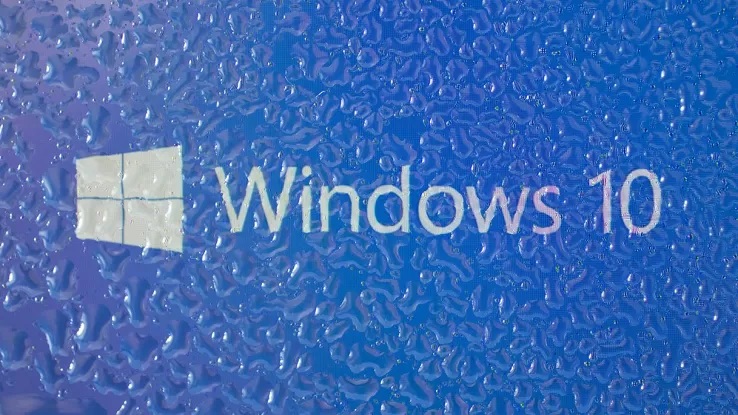
Ricordiamo che il ramo di sviluppo Dev Channel legato a questa build riguarda una versione futura di Windows 10 non abbinate a una versione specifica di Windows 10 (come ad esempio la 20H2 disponibile nel ramo Beta Channel).
La nuova Build di Windows 10 in fase di rilascio per gli utenti Insider viene identificata dal numero 20185 e implementa le seguenti novità:
Improving DNS configuration in Settings
We’re making a few changes to the Network section in Settings:
- Making DNS settings more easily accessible: Editing your DNS server assignment is now a top-level option when you go into your network’s properties page.
- Encrypted DNS controls in the Settings app: Encrypted DNS (DNS over HTTPS, or DoH) can help increase privacy and security while browsing the web. You can now configure DoH directly in the Settings app to more easily take advantage of this feature:
- For ethernet connections: Go to Settings > Network & Internet > Status. Click Properties, then select Edit IP assignment or Edit DNS server assignment and it will be available in the popup
- For Wi-Fi connections: Go to Settings > Network & Internet > Wi-Fi. Click the adapter properties link, then select Edit IP assignment or Edit DNS server assignment and it will be available in the popup. Currently you will not see the encryption options if you go to the individual network’s property page
You can add any IP address listed here to unlock the DoH dropdown and choose to use encryption. Once encryption is enabled, you can confirm it’s working by looking at the applied DNS servers in the network properties and see them labeled as “(Encrypted)” servers. If you want to try a custom DoH server we don’t recognize yet, you can configure an IP address to be recognized as a DoH server by using the netsh command documented here at the end of the blog post.
As always, appreciate your feedback!
New ADMX Backed Policies for MDM
Starting with Windows 10 Insider Preview Build 20175, we have enabled 647 new MDM policies across 56 ADMX files to enable commercial customers to configure policies that are also supported through Group Policies. Contains ADMX based Policies such as App Compat, Event Forwarding, Servicing and Task Scheduler. These new policies can be configured using Intune custom profile. Intune UX is planned to be available later this year.
ADMX file name:
- AddRemovePrograms.admx
- AppCompat.admx
- AuditSettings.admx
- CipherSuiteOrder.admx
- COM.admx
- Cpls.admx
- CtrlAltDel.admx
- DigitalLocker.admx
- DnsClient.admx
- DWM.admx
- EncryptFilesonMove.admx
- EventForwarding.admx
- FileServerVSSProvider.admx
- FileSys.admx
- FolderRedirection.admx
- Help.admx
- HelpAndSupport.admx
- kdc.admx
- LanmanServer.admx
- LinkLayerTopologyDiscovery.admx
- MMC.admx
- MMCSnapins.admx
- MSAPolicy.admx
- nca.admx
- NCSI.admx
- Netlogon.admx
- OfflineFiles.admx
- PeerToPeerCaching.admx
- PerformanceDiagnostics.admx
- PreviousVersions.admx
- QOS.admx
- Reliability.admx
- Scripts.admx
- sdiageng.admx
- Securitycenter.admx
- Servicing.admx
- Setup.admx
- SharedFolders.admx
- Sharing.admx
- Shell-CommandPrompt-RegEditTools.admx
- Smartcard.admx
- Snmp.admx
- TaskScheduler.admxtcpip.admx
- Thumbnails.admx
- TPM.admx
- UserExperienceVirtualization.admx
- W32Time.admx
- WinCal.admx
- WindowsAnytimeUpgrade.admx
- WindowsConnectNow.admx
- WindowsMediaDRM.admx
- WindowsMediaPlayer.admx
- WindowsMessenger.admx
- WinInit.admx
Other updates for Insiders
Introducing Your Phone Apps – access your Android phone’s apps directly from your PC
The Your Phone app continues to evolve. We are happy to announce another exciting feature, a seamless continuation of our vision and promise to help you be more productive and keep you in your flow. Tap into the power of Your Phone app with Link to Windows integration on select Samsung devices to instantly access your phone’s mobile apps directly from your Windows 10 PC. There’s no need to install, sign-in or set up your apps on your PC, saving you time and hassle. You can conveniently pin your favorite mobile apps to your Taskbar or Start menu on your PC for quick and easy access. When you launch an app, it opens in a separate window outside of the Your Phone app enabling you to multitask. So, whether you need to quickly reply to a conversation, respond to your social posts, or order food, you can do it fast using your PC’s large screen, keyboard, mouse, pen and touch screen alongside your other PC apps!
And we are not stopping here. Later in the year, Samsung Galaxy Note20 users will experience the power and convenience of running multiple apps side by side and we will continue to work with Samsung to bring this feature to additional devices. Apps will launch in separate windows enabling you to interact with multiple apps at the same time. So, whether you are working on a document, keeping up on your social media feed or simply staying connected with family and friends, everything is accessible in one place, so your flow is never broken.
Starting today, Android phones supporting Your Phone app’s Phone screen feature will be able to preview the Apps feature. See list of supported devices here. The ability to run multiple apps simultaneously is currently not available and will be introduced later this year. Give this feature a try and provide us with your valuable feedback as we continue to test, learn, and improve the overall experience. You can provide feedback within the Your Phone app under Settings -> Send Feedback.
Key Features:
- See a list of your installed Android apps directly within the Your Phone app.
- Add your frequently used apps to the favorites section or search among your apps for even quicker access.
- Launch any mobile app directly from your PC.
- Apps and your mirrored phone screen launch in a separate window on your PC.
- Pin your mobile apps to Windows Task bar or Start menu.
- Stay in the know by keeping an eye on the app notification badging (unread notifications) in the All apps list or your Favorites.
Apps feature requirements:
- PC running Windows 10 October 2018 Update or later. However, we always recommend updating to the latest version of Windows 10, Your Phone app and Link to Windows.
- Available on select Android phones running Android 9.0 or greater with the Link to Windows integration. Check out the list of supported phones here.
- Phone and PC must be on the same Wi-Fi network.
Known Issues/Limitations:
- Some apps might block the ability to cast to other screens and you will see a black screen instead.
- Some games and apps might not respond to interactions from your PC mouse or keyboard. You will need to use a touch-enabled PC to interact with them.
- Audio from apps will play from your mobile device.
- Ability to run multiple apps will rollout out later in the year.
Updates for developers
The Windows SDK is now flighting continuously with the Dev Channel. Whenever a new OS build is flighted to the Dev Channel, the corresponding SDK will also be flighted. You can always install the latest Insider SDK from aka.ms/InsiderSDK. SDK flights will be archived in Flight Hub along with OS flights.
Changes and Improvements
- We’re moving the 3D Viewer app into the Windows Accessories folder in the Start menu all apps list.
Fixes
- We fixed an issue where sometimes the “close all windows” action in the Taskbar wasn’t closing all of the open tabs for pinned sites.
- We fixed an issue that could result in the network icon in the Taskbar saying there was no internet although there was an active connection.
- We fixed an issue where dragging and dropping an app from Start’s all apps list over to the tile grid to pin it wasn’t working for certain apps.
- We fixed an issue where the letter headers in the Start menu’s all apps list had unnecessary left padding when the all apps list was set to hidden.
- In order to address an issue where the tiles were difficult to read against certain backgrounds when using full screen Start we’re adjusting the background to be slightly less transparent.
- We fixed an issue where when using a Start menu layout applied by MDM, tile groups may disappear after a few days of uptime without rebooting.
- We fixed an issue where if a notification included an inline image the app icon would be slightly out of line with it.
- We fixed an issue where launching an app from its taskbar jumplist wasn’t working for certain desktop bridge apps and instead would result in the app disappearing from the taskbar.
- We fixed an issue resulting in excessive network traffic when using the Open File dialog to navigate to shared network folders where previous versions where enabled.
- We fixed an issue that could result in a blank icon displaying instead of a plus button on the main Default Apps page in Settings after uninstalling the app set as default.
- We fixed an issue where opening Storage Settings then immediately going into one of the sub-pages and then back could result in the page not loading.
- We fixed an issue resulting in the new Microsoft Edge not being listed in the App History section of Task Manager.
- We fixed an issue impacting touch keyboard launch reliability.
- We fixed an issue where TextInputHost.exe would enter an unresponsive state, leading to clipboard history, the Emoji Panel, and dictation not appearing when pressing their corresponding keyboard shortcuts.
- We fixed an issue that could result in not being able to paste the first entry in clipboard history.
- We fixed an issue that could result in ARM64 devices bug checking when resuming from hibernation.











Commenta la notizia
Vuoi un'immagine profilo personalizzata? Impostala su Gravatar utilizzando la stessa e-mail associata ai commenti.